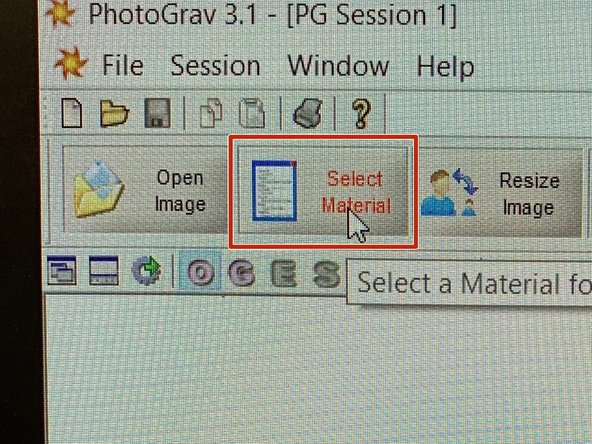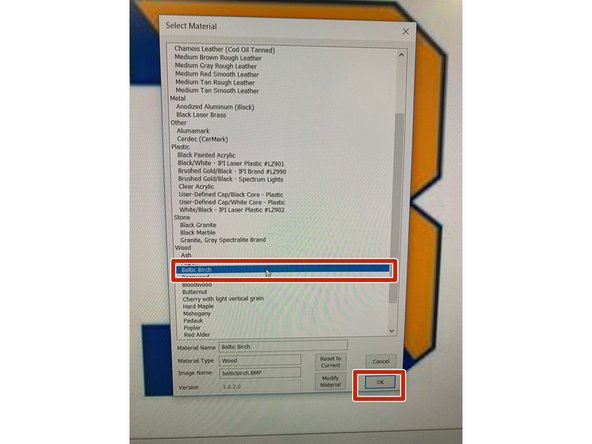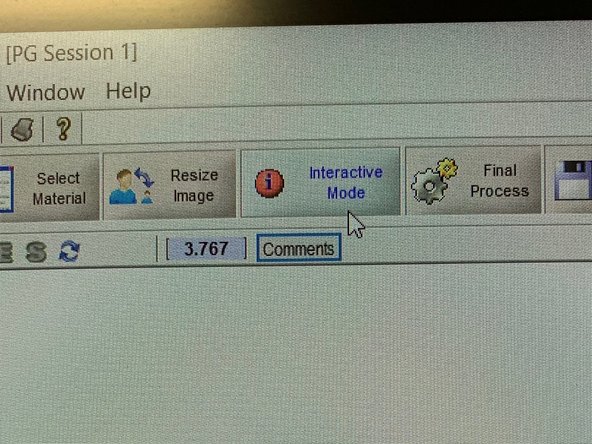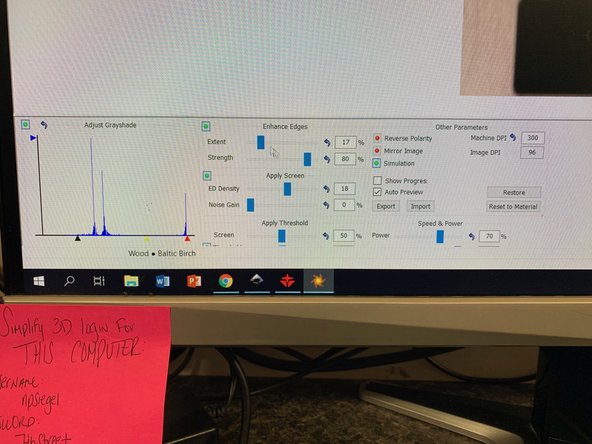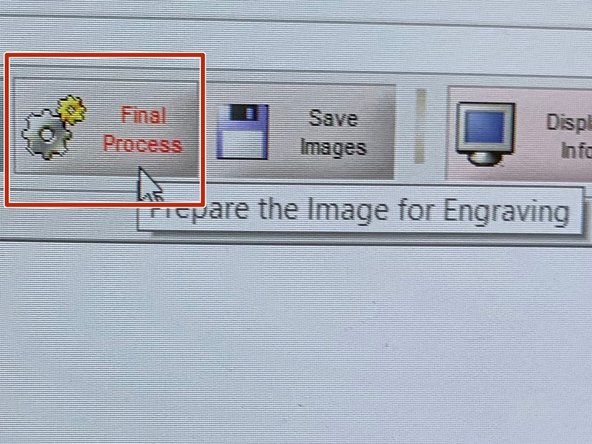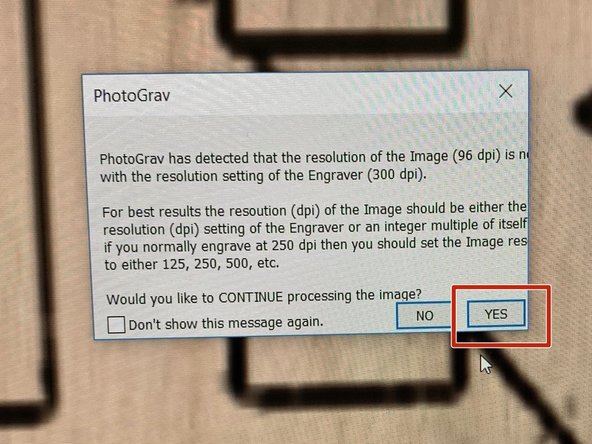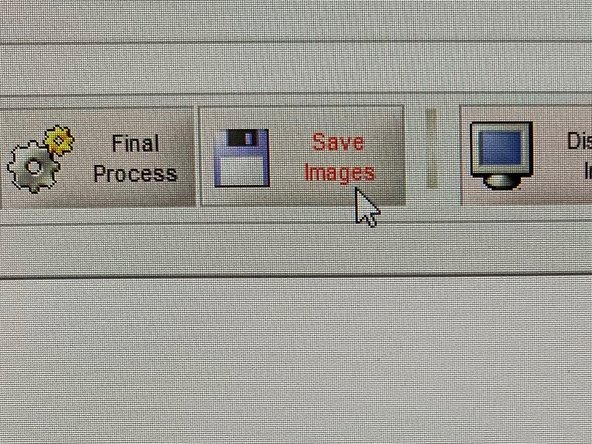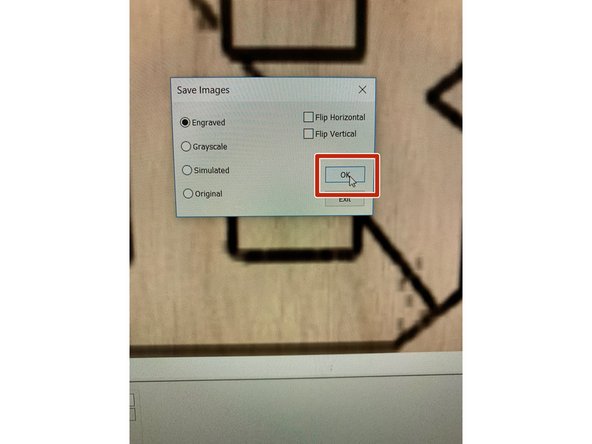-
-
Open the program “Photograv.”
-
-
-
Open image by clicking “Open Image” in the top left corner.
-
-
-
“Select Material” in the top left corner
-
For this example, we will be using Baltic Birch.
-
Once the material is selected, press “Okay.”
-
-
-
Select “Interactive Mode” in the top toolbar. At the bottom of the screen, begin adjusting different tool settings.
-
Typically you will be changing the Speed and Power based on the material you're using.
-
-
-
Once you’re satisfied with the way your image looks, go to “Final Process” in the top toolbar. Press “yes” when a screen pops up.
-
-
-
Go to “Save Images” and save your image as “Engrave.” Press “Okay.”
-
When it says “Successfully Saved,” press “Okay.”
-
Your file is now ready to be imported into RD Works. Continue with the BOSS Laser Cutter tutorial.
-
Cancel: I did not complete this guide.
4 other people completed this guide.