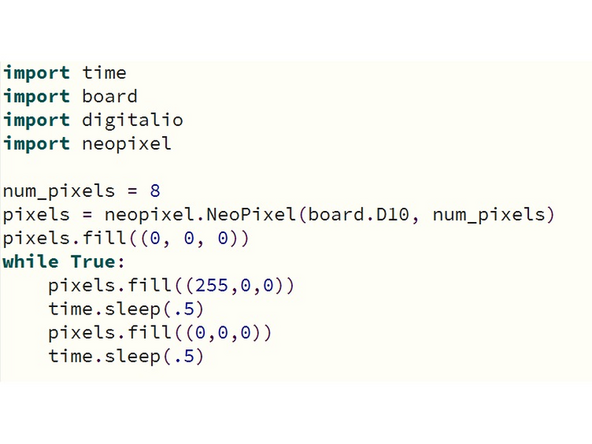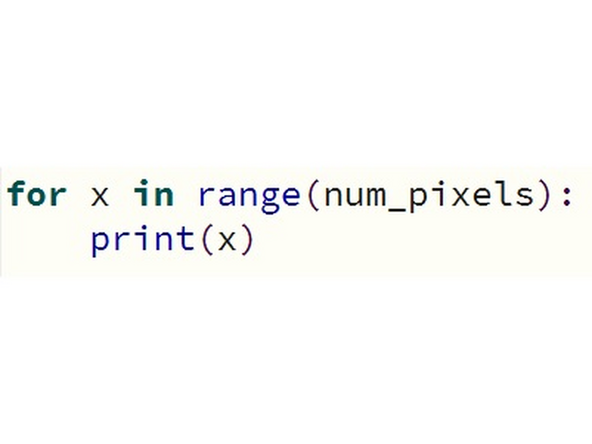Introduction
This tutorial will cover the basics of setting up and using a neopixel with eight pixels to apply different color patterns. For more information about neopixel, please visit the link below.
Tools
-
-
Make sure you've previously completed the Feather M4 Express tutorial. We will be using it to address the NeoPixel in this tutorial.
-
Additionally, you will need a NeoPixel stick and three (3) male-to-female jumper cables to interact with the Feather.
-
-
-
To connect your NeoPixel to your Feather, first plug in the female end of your jumpers to the male prongs that should be soldered on one side of the NeoPixel. Check the pinouts of the Feather.
-
The GND pins on either end of the NeoPixel go to ground. You only need to plug in to one or the other, not both. Connect one jumper wire to a GND male connector and use the male end of your jumper wire to plug into a header marked Gnd on the board.
-
The 5VDC pin is where the NeoPixel gets its power. Connect a jumper wire between the 5VDC pin and the header marked Bat on the Feather. Bat supplies 5 volt power, while USB and 3V do not supply the correct voltage.
-
The DIN pin is where the NeoPixel receives its instructions from the Feather. It can be connected to any digital output pin on the Feather, simply marked 13-5 on the PCB. For the example code, we will use the header marked 10 on the board and D10 in code.
-
-
-
Open the MU editor and import the necessary libraries, for this project the required libraries are linked here. Make sure the version you download matches the one that is installed on your Feather m4
-
Set the number of pixels by assigning it to a variable like num_pixels = 8. Next, create a variable that will store the values of the neopixel stick. It will look similar to pixels = neopixel.NeoPixel(board.D10, num_pixels).
-
Now the neopixels can be set using the variable pixels that you created.
-
You can address a single pixel by using its index, which counts up to the total number of pixels. Remember that this is in Python, so the counting starts at 0. For a stick of 8 pixels, the index will be 0-7. To address a single pixel, use the form pixels[index] = (R,G,B)
-
You can also address every pixel at once, using the form pixels.fill((R,G,B)).
-
Use the sample code in the image to apply this knowledge and test that your NeoPixel is hooked up correctly. For more functions available with the NeoPixel, check out this link.
-
-
-
To earn a badge for the NeoPixel, create a scrolling colored pixel that clears behind itself. You will need the same time functions and while loop that were included in the Feather tutorial. You may also likely use a for loop.
-
The form for a loop as such is for x in variable: This format will let you refer to x inside the loop and automatically iterate x by 1 each time the loop occurs.
-
For the final challenge, use the NeoPixel to create a bouncing pattern with LEDs. Remember this will need to have some changed variables. If you need more information or documentation, visit Adafruit's guide to NeoPixels.
-
NeoPixel Stick: Quiz