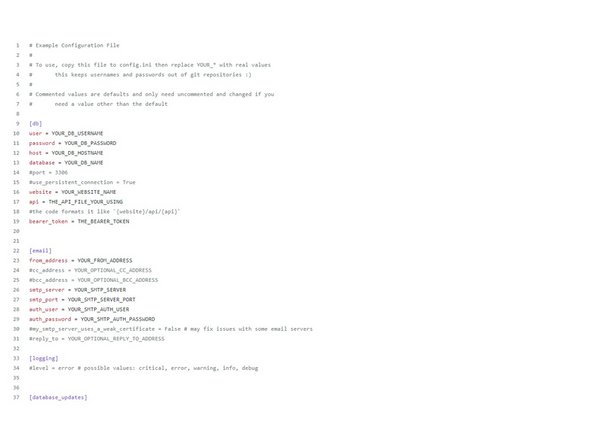Introduction
This is just me rewriting the README from the github. In order for the portalbox software to work you first have to setup the database and server parts of it which can be found in the Bucknell ECE git
This specific dozuki only works for a pi4
-
-
Download the raspberry pi imager from here
-
Once you have downloaded and installed the imager, then you can select the default OS and burn it onto an sd card
-
Put your sd card with the pi image into the pi4.
-
Once powered up the pi should reset a couple times and eventually land on a desktop where you can connect to the internet
-
-
-
Once the pi is open then open up a terminal window and enter `sudo nano /boot/bootconfig.txt`
-
Once in bootconfig.txt then add the lines...
-
dtparam=spi=on
-
dtoverlay=spi0-1cs
-
dtoverlay=spi1-1cs
-
enable_uart=1
-
dtoverlay=gpio-shutdown
-
dtoverlay=gpio-fan,gpio-pin=12,temp=55000
-
-
-
Check and make sure that you have Git, Python3, and pip3 installed and up to date on your machine
-
If not then install by first running `sudo apt-get update` and then
-
sudo apt-get install python3.6
-
apt-get install python3-pip
-
sudo apt-get install git
-
-
-
Go into `/opt` with `cd /opt`
-
Clone the portalbox application into a folder called "portalbox" using `git clone https://github.com/Bucknell-ECE/PortalBo... portalbox`
-
-
-
Go into the portalbox file using `cd /opt/portalbox`
-
Setup config file according to your needs
-
Copy "example-config.ini" to "config.ini"
-
Then replace everything starting with YOUR_* with real values in config.ini
-
-
-
When in the protalbox file then use pip to install the requirements
-
cd /opt/portalbox
-
sudo pip3 install -r requirements.txt
-
-
-
While in the portalbox folder setup the portalbox service for systemd
-
cd /opt/portalbox
-
sudo cp portalbox.service /etc/systemd/system/portalbox.service
-
sudo chmod 644 /etc/systemd/system/portalbox.service
-
sudo systemctl daemon-reload
-
sudo systemctl enable portalbox.service
-
-
-
Once you have completed all the previous steps then you can reboot the box and everything should be working
-