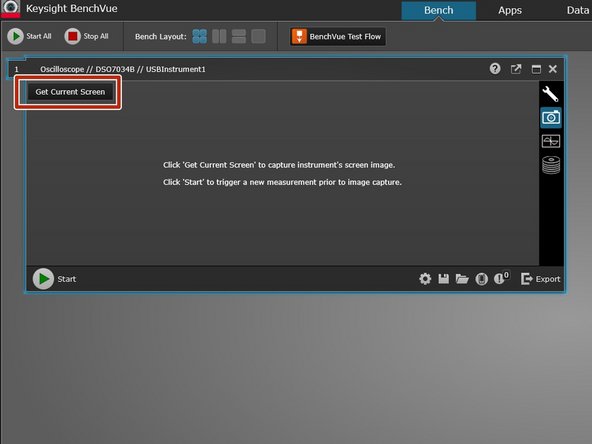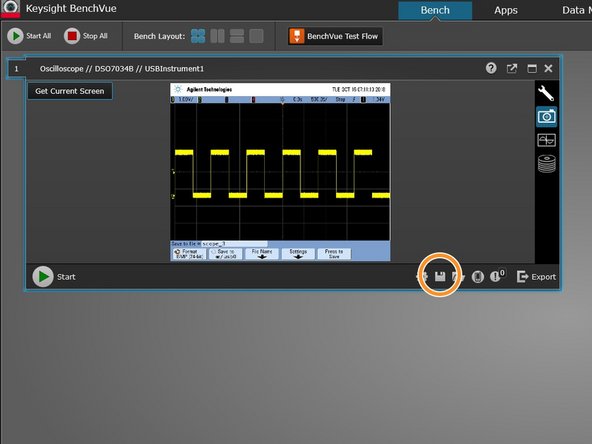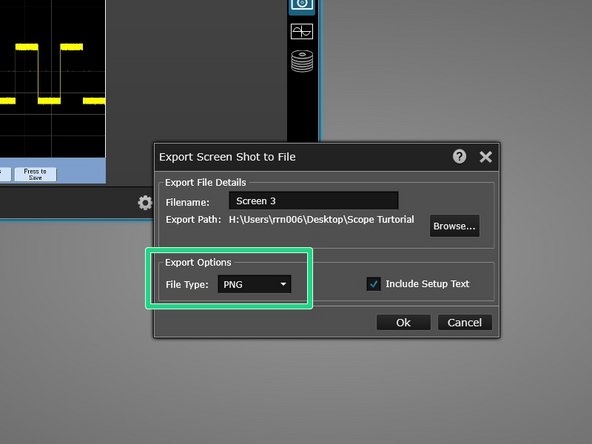Introduction
Published by Ryder R. Nance with contributions from Matt P. Lamparter.
-
-
Start the BenchVue program on a lab computer. This is only installed on computers connected to oscilloscopes
-
-
-
Turn on the oscilloscope and wait for it to complete its powering on procedure.
-
Click on the oscilloscope icon in the bottom right corner. Note that if you have multiple instruments connected to the computer, you may see multiple instruments here, so make sure you select the correct one.
-
Click on the camera icon to load the screen capture window.
-
-
-
Push the Run/Stop button on the oscilloscope to stop wave acquisition. Once you are satisfied with the waveform displayed on the scope screen, click Get Current Screen within the BenchVue software.
-
The current screen on the oscilloscope will now be displayed on the BenchVue screen.
-
To save the image, click the Save icon, and then Save Image
-
The Export Screen Shot to File window will appear. Chose the save location and filetype. The filetype should be PNG or JPG.
-