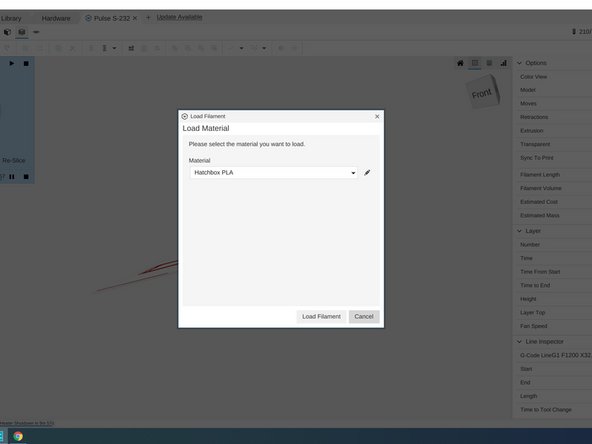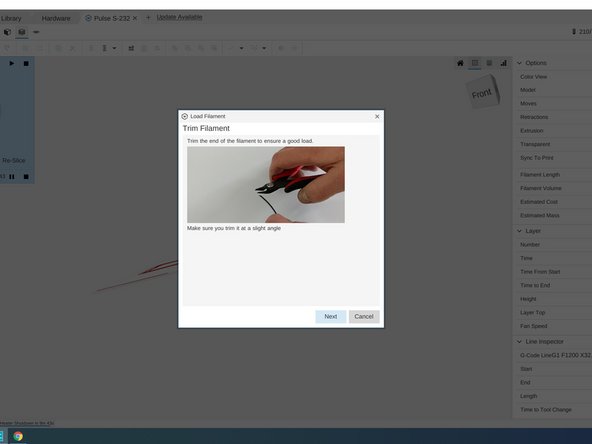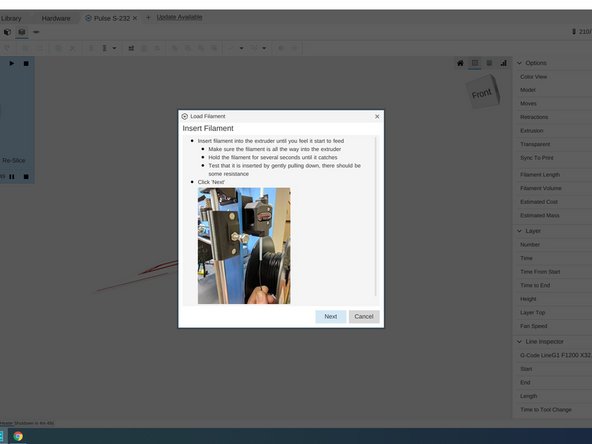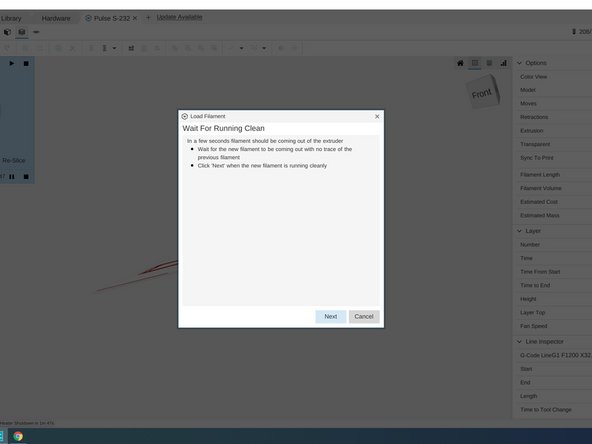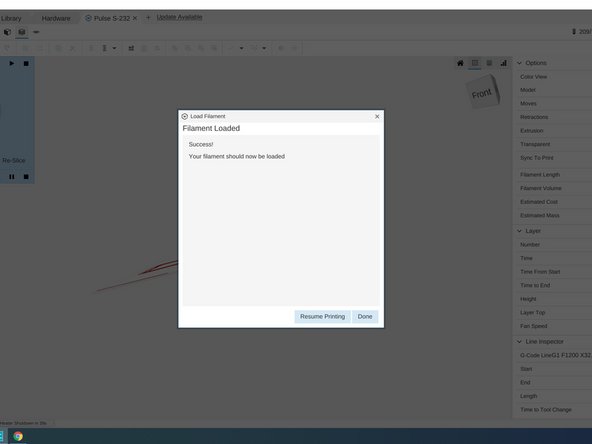Introduction
It is a common problem in 3D printing that the filament may run out while printing. Fortunately, the Pulse has a built in mechanism that detects such situation and fix it by reloading. This is the tutorial that helps you to load filament and resume printing.
Written by: Owen Meng
-
-
The Pulse senses a shortage of your filament. The MatterControl app pauses the print to load extra filament.
-
Click "Unload Filament" to continue.
-
-
-
Select the type of the filament that ran out, and then click "Unload"
-
Then the old filament will slowly retract. Remove the left over to the recycle bin.
-
-
-
Select the type of new filament you would like to use, and then click "next".
-
Then trim the new filament as shown in the next step.
-
-
-
Locate the yellow Dewalt cabin and find a pair of pliers.
-
Trim a few inches off your new filament. Then click "Next" to continue.
-
Don't forget to return the pliers when you finish.
-
-
-
First put your filament onto the rack.
-
Then insert the filament as shown in the images.
-
Click "Next" and the Pulse will start loading.
-
-
-
Wait until you have a clean run of the filament, and then click "Next" to stop extrusion.
-
Remove all the extruded gunk for a clean print.
-
If you wait too long, the new filament may built up a little hill and damage your print as shown in the picture.
-
-
-
Now the Pulse is ready to roll. Click "Resume Printing" to finish.
-
Cancel: I did not complete this guide.
2 other people completed this guide.