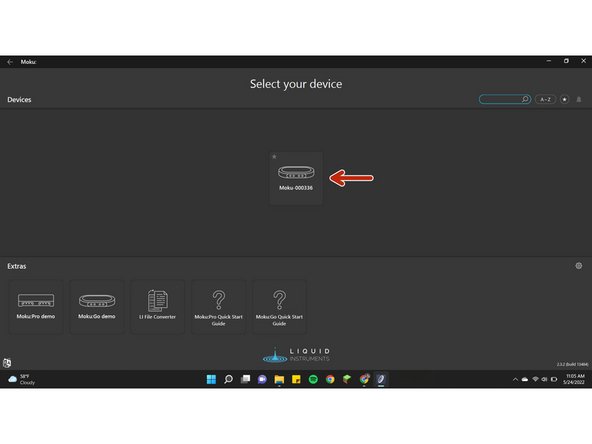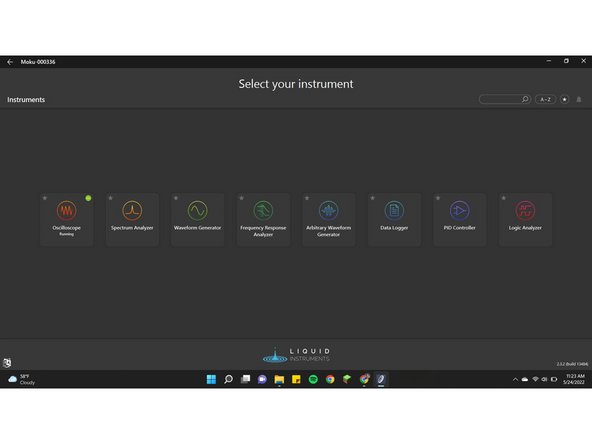-
-
The Moku:Go can be powered by either the USB-C cable (Right) or the magnetic power cable (Left)
-
If you are using the USB-C cable or both power options, go to step 3. If you are using only the magnetic power cable, see step 2.
-
-
-
First, open your network settings. Find the network titled "MokuGo-XXXXXX". To connect, enter the password, "password"
-
Once connected, open the Moku software on your device. You should see your device shown in the Moku software as shown
-
After selecting your device, the instruments should be displayed as shown.
-
While connected to Moku's network, you cannot access the internet. Also, you must stay connected to the Moku network for the duration of use.
-
-
-
Wait for the light on your Moku to turn green. Once it does, open up the Moku software on your device. Pictured is what you should see.
-
After selecting your device, the instruments should be displayed as shown.
-
Almost done!
Finish Line