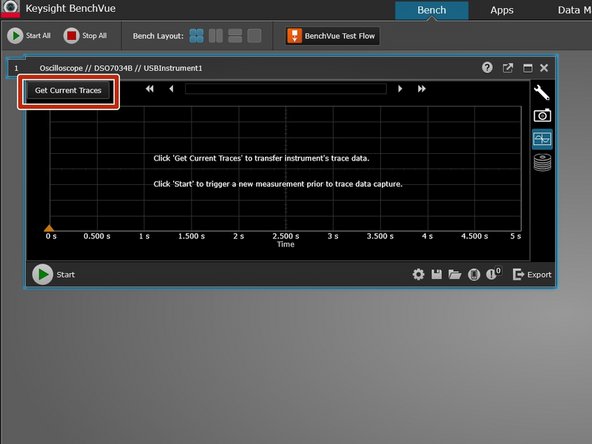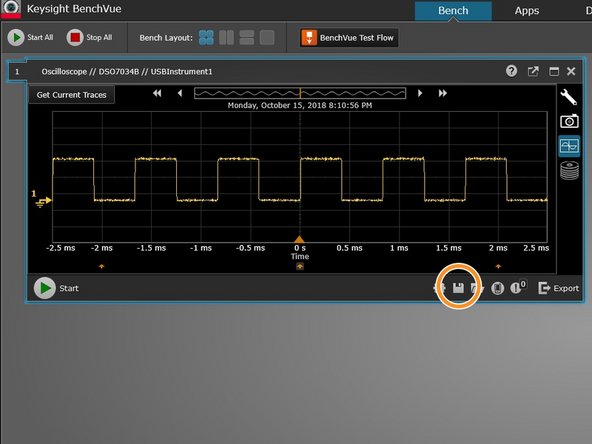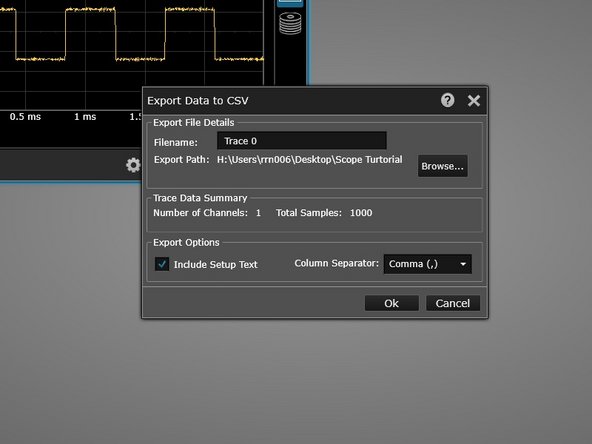Introduction
Published by Ryder R. Nance with contributions from Matt P. Lamparter.
-
-
Start the BenchVue program on a lab computer. This is only installed on computers connected to oscilloscopes
-
-
-
Turn on the oscilloscope and wait for it to complete its powering on procedure.
-
Click on the oscilloscope icon in the bottom right corner. Note that if you have multiple instruments connected to the computer, you may see multiple instruments here, so make sure you select the correct one.
-
Click on the traces icon to load the screen capture window.
-
-
-
Push the Run/Stop button on the oscilloscope to stop wave acquisition. Once you are satisfied with the waveform displayed on the scope screen, click Get Current Traces within the BenchVue software.
-
The current traces on the oscilloscope will now be displayed on the BenchVue screen.
-
To save the image, click the Save icon, and then Save Trace Data
-
The Export Data to CSV window will appear. Chose the save location and filetype. The Columns Separator should be comma.
-
Cancel: I did not complete this guide.
One other person completed this guide.